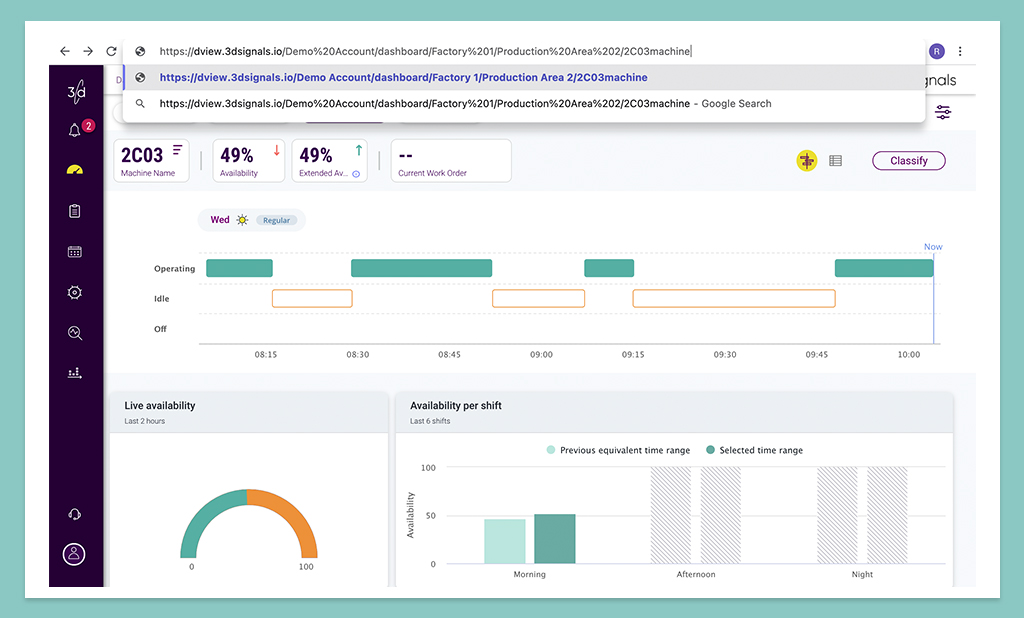Note: Before making any changes, please verify with our Customer Support team that the user has the relevant permission to access the dTablet view. Permissions have been created to limit who can access what to ensure security and integrity.
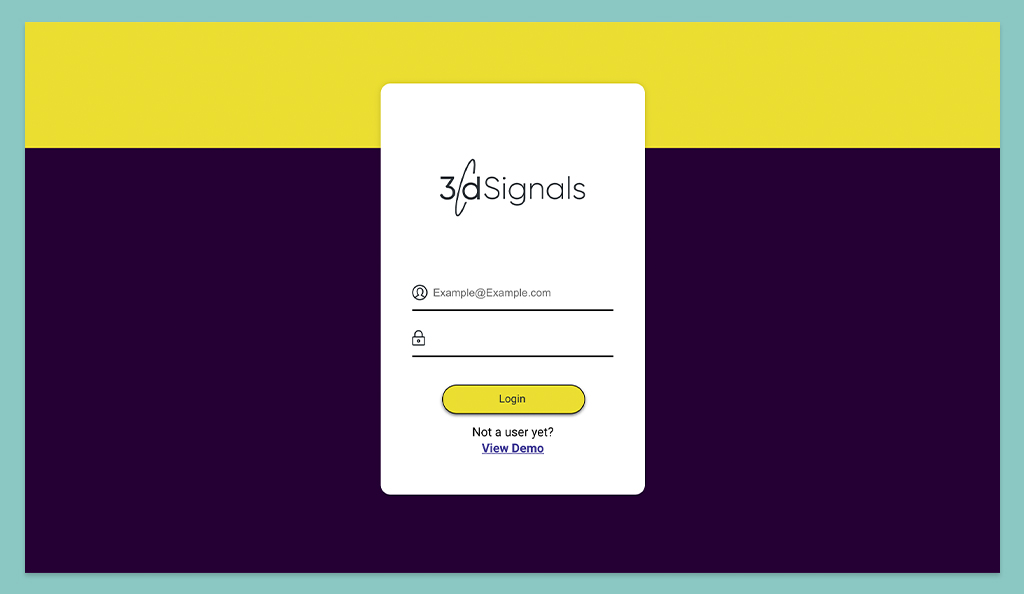
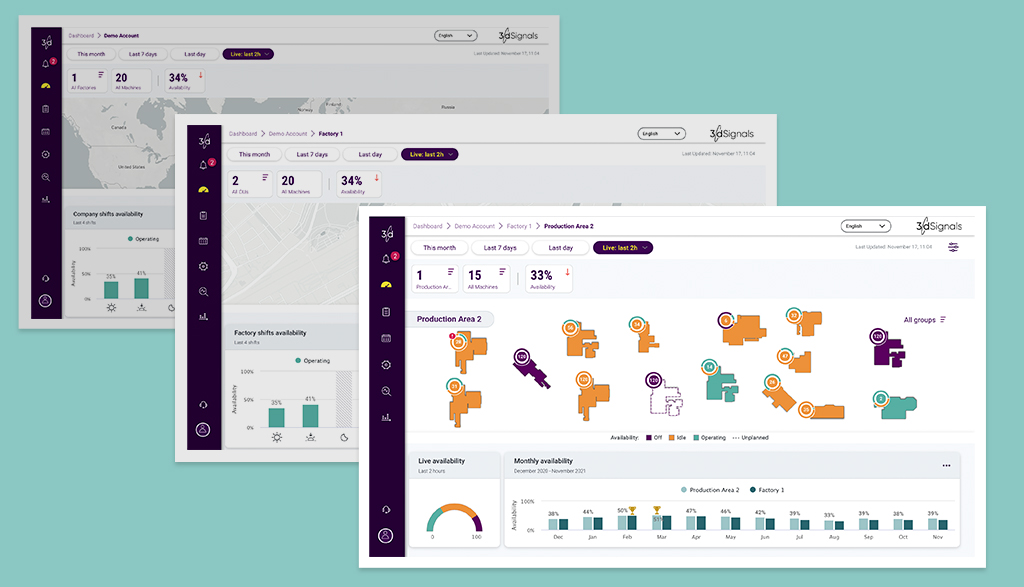
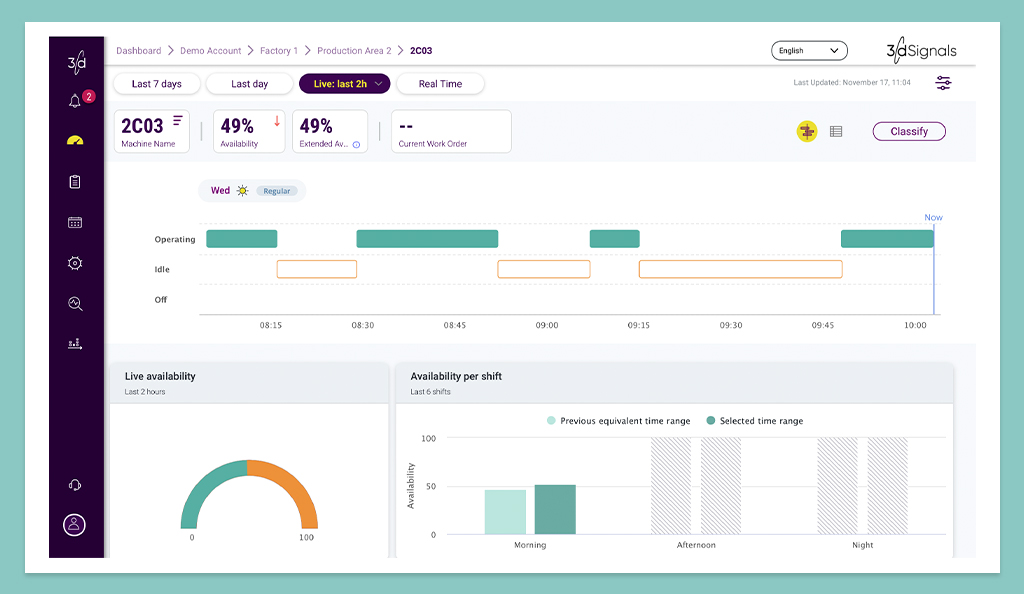
Delete the phrase “?timeframe=live&live_timeframe=last_2h” from the end of the URL and replace it with “/machine” after the machine name.
For example
The URL before editing may look like this:
https://dview.3dsignals.io/YourCompanyName/dashboard/YourFactoryName/3d%20Signals’%20stand/YourMachineName?timeframe=live&live_timeframe=last_2h
The URL after editing should now end with “/machine” like this:
https://dview.3dsignals.io/YourCompanyName/dashboard/YourFactoryName/3d%20Signals’%20stand/YourMachineName/machine